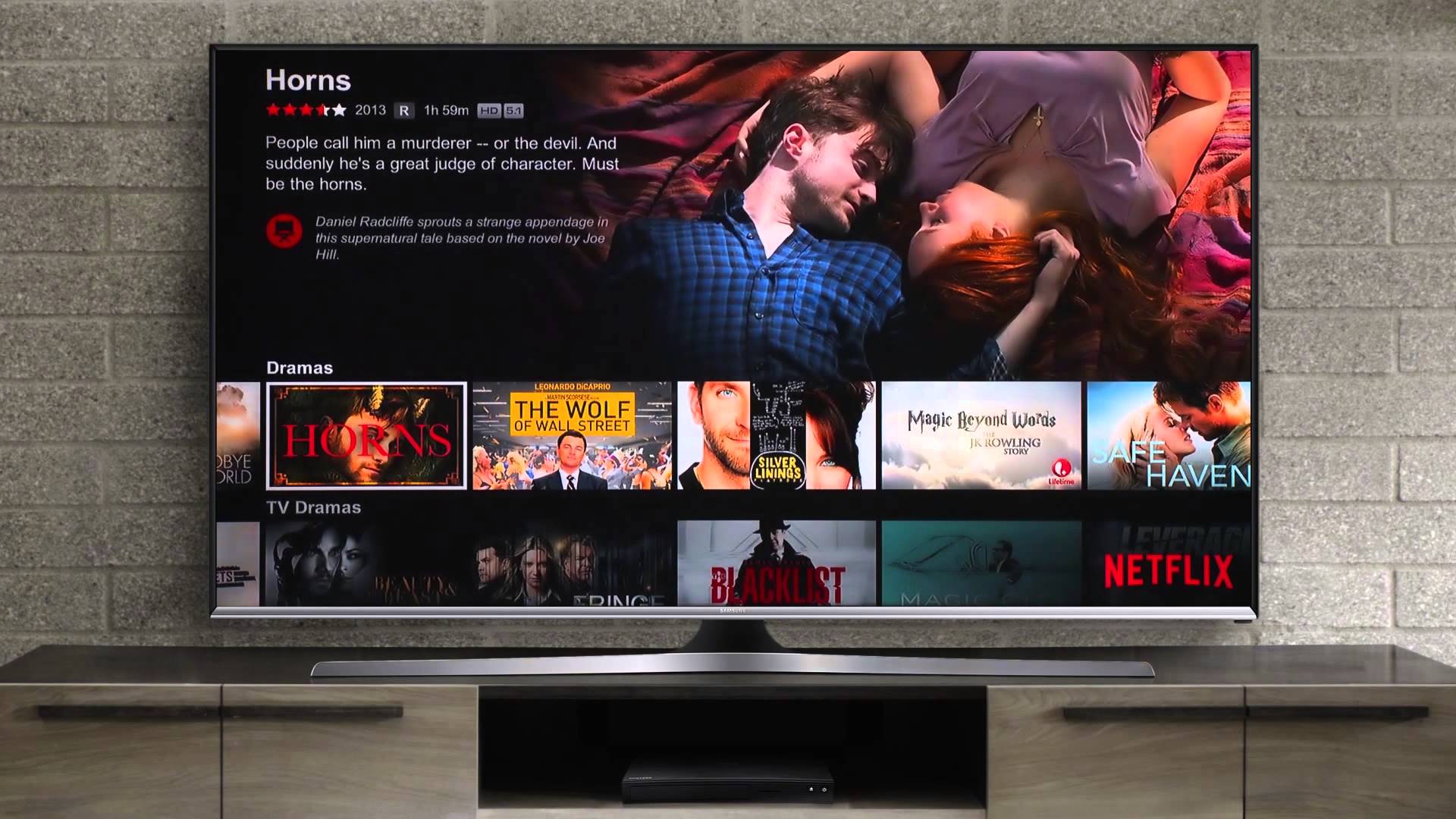The Netflix app is pre-installed on all current Samsung smart TVs. This means that you do not have to download the app or install it to stream Netflix on your TV. To access Netflix, simply open Smart Hub and select the Netflix app icon.
Watching Netflix on your Samsung Smart TV is easy thanks to the pre-installed Netflix app. But what if you have an older Samsung TV model that doesn’t have the Netflix app? Or what if for some reason the app disappeared from your Smart Hub? Don’t worry, you can still download the Netflix app on most Samsung TVs.
Overview of Downloading Netflix on Samsung Smart TVs
Most newer Samsung TVs (2016 models and later) come with the Netflix app pre-installed. For older models, you may need to download the app. Here’s an overview of how to get Netflix on different Samsung TVs:
-
2016-2022 Samsung Smart TVs: Netflix is pre-installed – just log in to your account.
-
2015 and earlier standard Samsung Smart TVs: You can download the Netflix app from the Smart Hub app store.
-
2015 and earlier basic Samsung Smart TVs: These models don’t support downloading new apps. You’ll need an external streaming device like Roku or Fire TV.
-
Non-Smart TVs: Use an external streaming device connected via HDMI.
Below are the step-by-step instructions for downloading the Netflix app on compatible Samsung Smart TVs.
Downloading Netflix on 2016-2022 Samsung Smart TVs
If you have a 2016 or newer Samsung Smart TV, the Netflix app should already be installed on your TV. Here’s how to access it:
-
Press the Home button on your Samsung TV remote. This will open Smart Hub.
-
On the Smart Hub home screen, navigate to the apps panel. Look for the red Netflix icon.
-
Select the Netflix app icon and press Enter on your remote.
-
If you aren’t already logged in, enter your Netflix account credentials using your remote.
-
Browse and play Netflix content directly on your TV!
That’s all there is to it! The process is the same whether you have a premium QLED TV or an entry-level LED TV – all modern Samsung Smart TV operating systems come with Netflix built-in.
Downloading Netflix on 2015 and Older Samsung Smart TVs
If you own a 2015 or older Samsung Smart TV, you’ll need to download the Netflix app rather than having it pre-installed. Here are the steps:
-
Make sure your TV is connected to the internet via Wi-Fi or Ethernet.
-
Press the Home button and open Smart Hub.
-
Navigate to the Smart Hub Apps panel. Select the app store icon (it looks like 9 small boxes in a square).
-
In the app store, use the search function to find the Netflix app.
-
Select Download to download and install Netflix. This may take a few minutes.
-
Once downloaded, you can access Netflix from the Smart Hub apps panel. Log in to your account to start watching.
The process is straightforward but make sure you have a Samsung Account set up on your TV first. Also note that the Netflix app interface may look a bit different on older TV operating systems. But the basics like browsing and playing content are the same.
Using a Streaming Device on Non-Smart TVs
If your Samsung TV doesn’t have onboard smart apps, you can still watch Netflix using an external streaming device like Roku, Amazon Fire TV, Apple TV or Chromecast. Here’s how:
-
Purchase a streaming device like the Roku Express, Amazon Fire TV Stick Lite or Chromecast.
-
Connect the device to your TV’s HDMI port.
-
Set up and activate the streaming device using the included instructions.
-
Download and open the Netflix app on the streaming device. Log in to your account.
-
Use your streaming remote or smartphone to browse and play Netflix content.
Streaming sticks plug right into your TV’s HDMI port and provide an instant smart TV upgrade. Prices start around $30-50 for entry-level models. Plus streaming devices are easy to set up and use.
Troubleshooting Netflix on Samsung Smart TVs
Here are some common issues and fixes for using Netflix on Samsung TVs:
Netflix app won’t download: This is usually because your TV’s software is too old. The app store may no longer support your TV model. You’ll need an external streaming device.
App errors or won’t open: Try restarting your TV or reinstalling the Netflix app from the app store. Also check for software updates.
Can’t sign in: Double check your Netflix credentials and reconnect your TV to the internet. Try uninstalling and reinstalling the app.
Buffering or video issues: Check your TV’s internet connection speed. For 4K streaming, at least 25 Mbps speed is recommended. Or use an Ethernet cable for faster speeds.
No sound: Try adjusting your TV audio settings. Set audio output to TV speakers and enable Dolby Digital or DTS if supported.
Getting Netflix up and running is quick on newer Samsung TVs. For older models, downloading the app is easy in most cases. And if your TV isn’t compatible, budget-friendly streaming devices make it cheap and simple to start streaming Netflix.
Frequently Asked Questions About Netflix on Samsung TVs
Here are answers to some common questions about using Netflix on Samsung Smart TVs:
Does Samsung TV have built-in Netflix?
Most newer Samsung TV models have Netflix pre-installed. 2016-2022 Samsung Smart TVs come with the Netflix app already provided. On older 2015 and prior TVs, you may need to download Netflix.
How do I download Netflix on my old Samsung Smart TV?
Use the app store in Smart Hub to download Netflix. Open Smart Hub, select the app store icon, search for Netflix, select Download, and wait for the app to install. Then log in to your Netflix account.
Why is Netflix not working on my Samsung TV?
If Netflix is installed but not working, try restarting your TV, reinstalling the app, checking for updates, and making sure your TV has an internet connection. Also ensure your Netflix account credentials are correct.
Can you get Netflix on a non-Smart TV?
Yes, using an external streaming device like Roku, Fire TV, Apple TV or Chromecast. Connect the device to your non-smart TV’s HDMI port and download the Netflix app on the streaming device.
Does Netflix work on all Samsung TVs?
Netflix works directly on 2016 and newer Samsung TV models. For 2015 and older Smart TVs, you’ll need to download the app first. Non-smart TVs require a plug-in streaming device. Very old TVs may not be compatible.
How do I update Netflix on my Samsung Smart TV?
The Netflix app should update automatically when new versions are released. You can also try deleting and reinstalling Netflix to get the latest app. Keep your TV software up to date for the best app experience.
Why does Netflix keep buffering on my Samsung TV?
Buffering is usually due to slow internet speeds. For steady 4K streaming, Netflix recommends a minimum of 25 Mbps broadband speed. Try restarting your router or connecting your TV via Ethernet instead of Wi-Fi.
Why does Netflix look bad on my Samsung TV?
If the video quality is poor, your TV may not be displaying the optimal resolution supported by Netflix, based on your subscription plan. Check your TV display settings and Netflix playback settings. Ensure your TV has the latest software.
Tips for Using Netflix on Your Samsung TV
Once you have Netflix up and running, here are some tips to get the most out of it:
-
Browse Netflix content and add shows/movies to your List for easy access later.
-
Update your Netflix subscription plan if you want to unlock 4K HDR streaming.
-
Use the Netflix app settings to manage streaming quality, subtitle appearance, and auto-play options.
-
Take advantage of Smart Hub features like Universal Search to easily find movies and shows.
-
Rearrange your Smart Hub apps panel to put Netflix front-and-center for quick access.
-
Use your Samsung TV remote, game controller, or Samsung smartphone as a remote for convenient Netflix navigation.
-
Connect headphones or external speakers to your TV for more immersive Netflix audio.
Enjoy an awesome Netflix viewing experience on your Samsung TV! The ability to download the app on most models makes it easy to start streaming, whether your TV came with Netflix pre-installed or not.
How To Get Netflix on ANY Samsung TV
FAQ
Why can’t I install Netflix on my Samsung Smart TV?
How do I download Netflix onto my smart TV?
How do I download an app on my Samsung Smart TV?