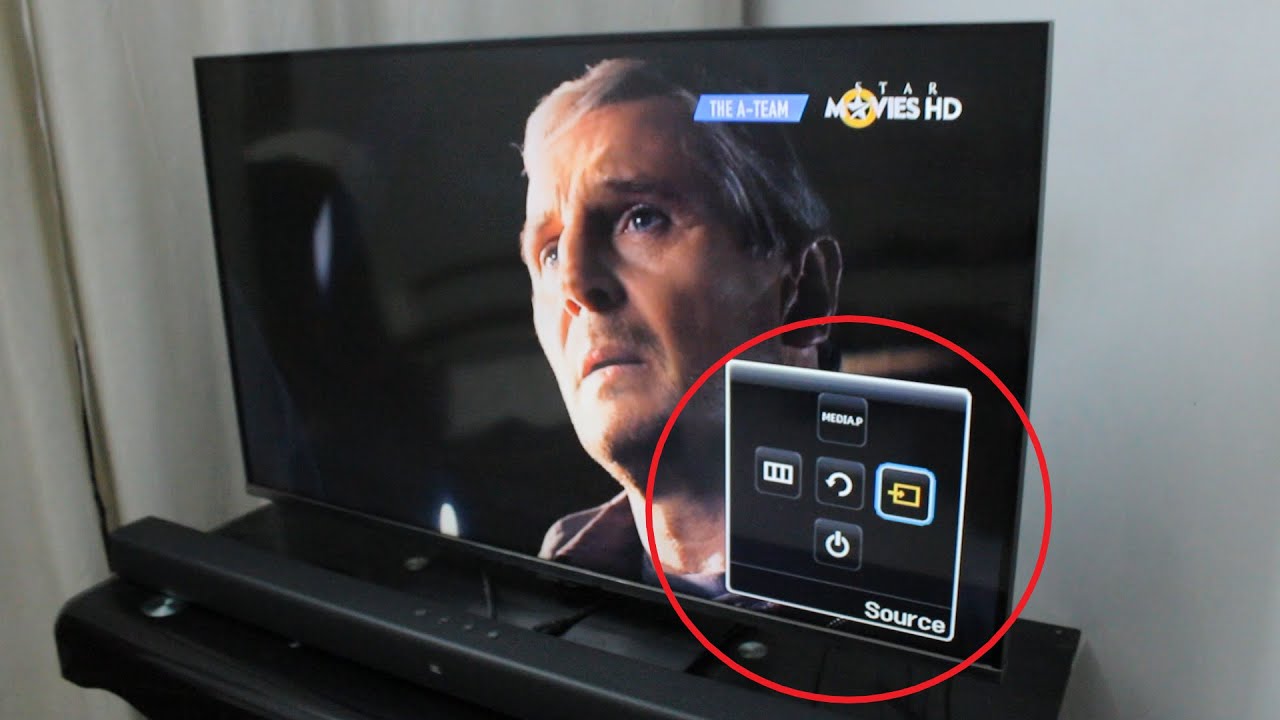If you have the SmartThings app on your mobile and have connected SmartThings with your TV, now you can control the TV through the mobile SmartThings app.Start the SmartThings app on your mobile, tap the TV device card.You can choose TV on/off, Content search, Remote, and Apps as well as other options.Start the SmartThings app on your mobile, tap the TV device card.You can choose TV on/off, Content search, Remote, and Apps as well as other options.
Losing your TV remote is frustrating. You want to relax and watch your favorite shows, but you can’t change the channel or adjust the volume without the remote.
Modern Samsung TVs give you options to control basic functions even without the remote control. Here are several methods you can use to operate a Samsung TV without a remote.
Locate the Physical Buttons on the TV
Samsung TVs have physical buttons on the TV itself that give you basic controls. Depending on your exact model, these buttons may be:
- On the back of the TV near the bottom right corner
- Under the front panel in the middle
- Under the front panel on the right side
Check your user manual to find the exact location for your TV model.
Once you locate the buttons, here is how to use them:
-
Long press the center button to turn the TV on and off.
-
Short press the center button to bring up the on-screen menu.
-
Use the up, down, left, and right buttons to navigate the on-screen menu and select options.
-
Long press the center button again to confirm a selection.
With the physical buttons, you can:
- Turn the TV on and off
- Change the volume
- Change the input source
- Access basic settings like picture mode
However, you won’t have full remote control functionality like navigating apps and streaming services.
Use Your Smartphone and the SmartThings App
If you have a smartphone, you can control your Samsung TV using the SmartThings app. This gives you many more options than the physical buttons on the TV.
Here’s how to set it up:
-
Make sure both your phone and TV are on the same WiFi network.
-
Download and open the SmartThings app on your phone.
-
Tap the Add button and select your TV model. The app will search and connect to your TV.
-
For older TVs, you may need to enter a PIN shown on the TV to pair the devices.
Once connected, you can use your phone as a remote with the SmartThings app. Available controls include:
- Power on/off
- Volume up/down
- Channel up/down
- Input source selection
- Launch apps and streaming services
- Voice search for content
- Access settings
The SmartThings app provides full remote control functionality for your Samsung TV.
Use Another Samsung Remote
If you have another Samsung TV remote handy, try using it to control your TV.
Samsung remotes are often compatible across multiple models. Here’s how to pair a different remote:
-
Turn on your TV using the physical buttons.
-
Press and hold the Setup/Tools button on the remote.
-
While still holding the button, point the remote at the TV and press Power on.
-
Keep holding the Setup/Tools button until the TV responds, then release.
The TV should now be paired with the new remote. Test basic functions like power, volume, and channels to confirm.
This trick doesn’t work 100% of the time, but is worth a shot if you have another Samsung remote available.
Use An IR Universal Remote
Another option is to control your Samsung TV with a universal infrared (IR) remote. These remotes can be programmed to work with most TV brands.
To set up a universal remote:
-
Turn on the TV using the physical buttons.
-
Locate the Samsung TV code in the remote’s instruction manual. There may be multiple codes listed.
-
Follow the directions to put the remote in programming mode and enter the Samsung code(s).
-
Test functions like power, volume, and channel buttons to see if the remote works.
-
Try other Samsung codes from the manual if needed until you find one that works.
Many universal remotes let you program in multiple codes, so you can often find one that will operate your Samsung TV.
Connect Another Input Source
If you mainly watch your Samsung TV through a cable box, streaming stick, game console, or other external device, you can avoid using the remote entirely.
Connect and control these devices directly:
-
Cable/Satellite box – Control your cable/satellite box using its remote instead. This changes channels and accesses the TV guide. The Samsung TV will simply display whatever signal it receives from the box.
-
Streaming stick – Use the streaming stick’s remote or your smartphone to launch apps and select content. As long as the TV is powered on, it will display the streaming video.
-
Game console – Play games using the console and its controller. The TV will show the gameplay.
-
Blu-ray/DVD player – Insert discs and control playback with the player remote.
As long as your TV is powered on, you can access entertainment from other devices without needing the Samsung remote.
Use Voice Commands
If your Samsung TV supports smart assistants like Bixby, Alexa, or Google Assistant, you can use voice commands to control certain functions.
Press the microphone button on your remote and say voice commands like:
- “Turn on TV”
- “Turn off TV”
- “Volume up/down”
- “Go to [app name]”
- “Play [show name]”
Set up your smart assistant on your phone or through a smart speaker for expanded voice control options.
Get a Replacement Remote
If you’ve lost your Samsung remote and can’t get any of the above methods to work well, getting a replacement remote is probably the best solution.
You have several options:
-
Contact Samsung support – Samsung can sell you an official replacement remote for your TV model. This ensures full compatibility.
-
Check local TV/electronic repair shops – Local shops may be able to order a suitable replacement remote for your TV brand and model.
-
Buy online – Replacement remotes are available through sites like Amazon and Walmart for many Samsung TVs. Search your exact model number to find one that works.
-
Buy a generic universal remote – As a budget option, you can purchase an inexpensive generic universal remote that will provide basic functions.
Replacement Samsung remote prices range from $10-$50 depending on where you purchase. This is an affordable solution that restores full functionality.
Prevent Losing the Remote Again
Once you get a working remote again, keep these tips in mind so you don’t lose it:
-
Attach a strap – Use a Velcro strap or other attachment so the remote stays tethered to a table or armrest.
-
Get a remote locator – Bluetooth locators attach to your remote so you can page it from your phone.
-
Designate a spot – Have a specific spot like a table drawer where you always leave the remote.
-
Buy extras – Have backup remotes you can easily swap in when one goes missing.
Losing the TV remote is a common annoyance. Thankfully, Samsung has provided alternative ways to control your TV until you find that missing remote or get a new one. Smartphone apps, voice commands, and universal remotes are all options for temporarily operating your Samsung TV without the regular remote.
How To Turn On Samsung TV Without Remote & Adjust Settings
FAQ
How can I use my Samsung TV if I lost the remote?