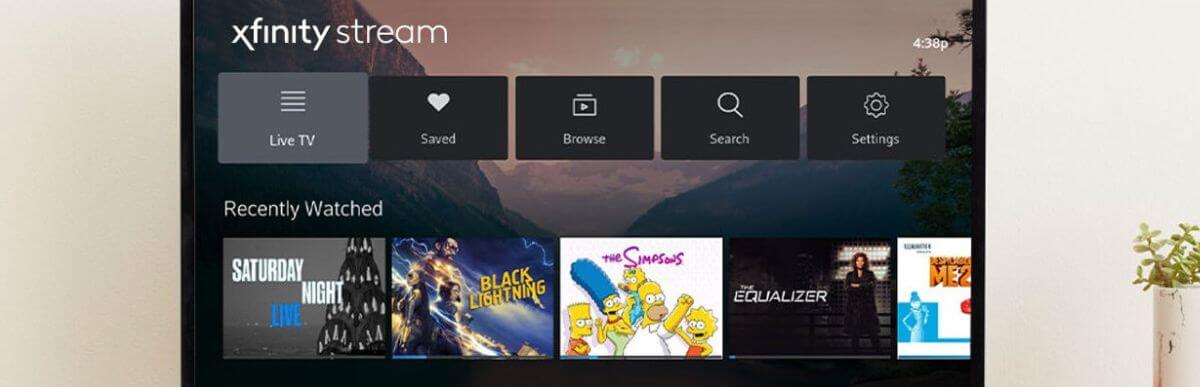Scroll to and select Apps. Select the Magnifying Glass icon. Enter Xfinity Stream using the on-screen keyboard and select Done. Select the Xfinity Stream app and then choose Download.
The Xfinity Stream app allows Xfinity internet customers to access live TV, On Demand movies/shows, and their DVR library directly through their Samsung TV. Downloading and setting up the app provides a convenient viewing experience without the need for a cable box.
What You Need Before Downloading
Before downloading the Xfinity Stream app, make sure you have:
-
Active Xfinity Internet Service – You’ll need to be a current Xfinity internet customer to use the app. Accounts without Xfinity internet will not work.
-
Samsung TV (select models) – The Xfinity Stream app is available for certain 2016-2023 Samsung smart TVs. See the list below for compatible models.
-
Xfinity ID and password – You’ll need to sign in with your Xfinity username and password during setup. Have these handy before installing the app.
Samsung TVs That Can Get Xfinity Stream
The Xfinity Stream app can be downloaded on the following Samsung TV models:
- QLED 4K/8K TVs (2017-2023)
- The Frame TVs (2017-2023)
- The Serif TVs (2019-2020)
- The Sero TVs (2020-2021)
- 4K UHD TVs (2016-2023)
- Crystal UHD TVs (2017-2020)
So if you have a current Samsung 4K or 8K smart TV, it should be compatible.
How to Download the Xfinity Stream App
Downloading the Xfinity Stream app onto your compatible Samsung TV is simple:
-
Using your Samsung TV remote, select the Home button to access the Smart Hub.
-
Scroll down and select the Apps icon or highlight Apps and press the center button.
-
Select the magnifying glass icon in the top right to search apps.
-
Use the on-screen keyboard to type in “Xfinity Stream” and select Done on the keyboard.
-
Select the Xfinity Stream app from the search results.
-
Choose Download.
This will install the Xfinity Stream app onto your Samsung TV.
The app download usually only takes a few seconds to complete.
Once downloaded, you can move the Xfinity Stream app icon to your preferred section on your Samsung TV’s Smart Hub for quick access.
Set Up Xfinity Stream App on Samsung TV
After downloading the Xfinity Stream app, you need to open it and complete the setup:
-
From your Samsung TV’s Smart Hub, select the Xfinity Stream app icon to open it.
-
Choose to Sign in with Xfinity.
-
Enter your Xfinity ID (email address) and Xfinity account password when prompted.
-
Accept the Terms of Service agreement.
-
Select your WiFi network and enter your WiFi password so the app can connect.
The Xfinity Stream app will now activate on your Samsung TV.
The first time opening the app, you may need to enter a one-time activation code shown on screen at xfinity.com/activate to finalize setup.
Using the Xfinity Stream App on Samsung TV
Once set up, the Xfinity Stream app allows you to:
- Browse and watch live TV channels
- Access Xfinity On Demand to view or rent movies and shows
- Watch recordings from your Xfinity DVR
- See recommendations personalized for you
- Download shows and movies to watch offline
- Pause live TV and recordings
- Get notified when new episodes of favorite shows are available
- Search for content by title, genre, actor and more
The Xfinity Stream interface on Samsung TV provides an intuitive viewing experience similar to the apps on mobile devices and computers.
Key Features:
- Guide – View channel listings and see what’s currently playing or upcoming for live TV channels.
- My Shows – See your DVR recordings and On Demand viewing history.
- Sports – Easily find live sporting events and sports-related shows, news and highlights.
- Kids – Browse family-friendly shows and set parental controls.
- Movies & Networks – Discover top movies and shows from across your available network channels.
- Saved List – Keep track of shows and movies you want to watch.
- Search – Quickly find something specific to watch.
Using the app provides the key elements of your Xfinity TV service without the need for a cable box on each TV. Stream Netflix and other apps can also be downloaded for a comprehensive smart TV experience.
Tips for Using Xfinity Stream on Samsung TVs
- Sign out of the app when not in use for security and to avoid unwanted charges from rentals or purchases.
- Utilize the Recent Searches and Saved List features to keep track of shows to watch.
- Browse recommended content on the For You tab for new things to watch tailored to your interests.
- Use the Apps Settings to manage stream quality and downloads.
- Enable sports notifications so you never miss big games and matches.
- Set parental controls and ratings restrictions from the app’s settings as desired.
- If having connectivity issues, try rebooting your wireless router and re-signing into the Xfinity Stream app.
Troubleshooting Xfinity Stream on Samsung TV
If you are having difficulties installing, setting up or using the Xfinity Stream app on your compatible Samsung TV, here are some troubleshooting tips:
- Ensure your Samsung TV is connected to the internet via a solid WiFi or wired connection. Slow/unstable connections will impact streaming.
- Check that you entered the correct Xfinity account credentials during setup. Reset your Xfinity password if forgotten.
- For activation issues, carefully enter the on-screen activation code at xfinity.com/activate to link your devices.
- Try restarting your TV and re-signing into the Xfinity Stream app. Also restart your wireless router if WiFi connected.
- Check your Xfinity account status to ensure your internet service is active with no billing or technical issues.
- For streaming errors, check the app’s settings to ensure proper stream quality is set based on your connection speeds.
- If issues persist, you may need to uninstall and re-install the app, or factory reset your TV to resolve software issues.
- Contact Xfinity Support for personalized help troubleshooting and using the Xfinity Stream app.
Following these tips should help resolve most common issues encountered with the Xfinity Stream app on Samsung smart TVs.
Conclusion
The Xfinity Stream app provides a fast way to access all of your Xfinity TV programming directly through supporting Samsung TVs. After verifying your Samsung TV model is compatible, downloading and signing into the app with your Xfinity credentials allows you to stream live TV, On Demand and DVR content without any extra equipment needed. Review the guide, browse recommendations, search shows and personalize parental controls right through the TV app interface for a seamless viewing experience. Follow the troubleshooting tips above if running into any issues setting up or using the app.
How To Get Xfinity Stream App on ANY Samsung TV
FAQ
How do I install Xfinity TV Stream app?
Why can’t I get Xfinity Stream on my TV?
Does Xfinity have a Samsung app?
Why won t my Samsung TV connect to Xfinity?