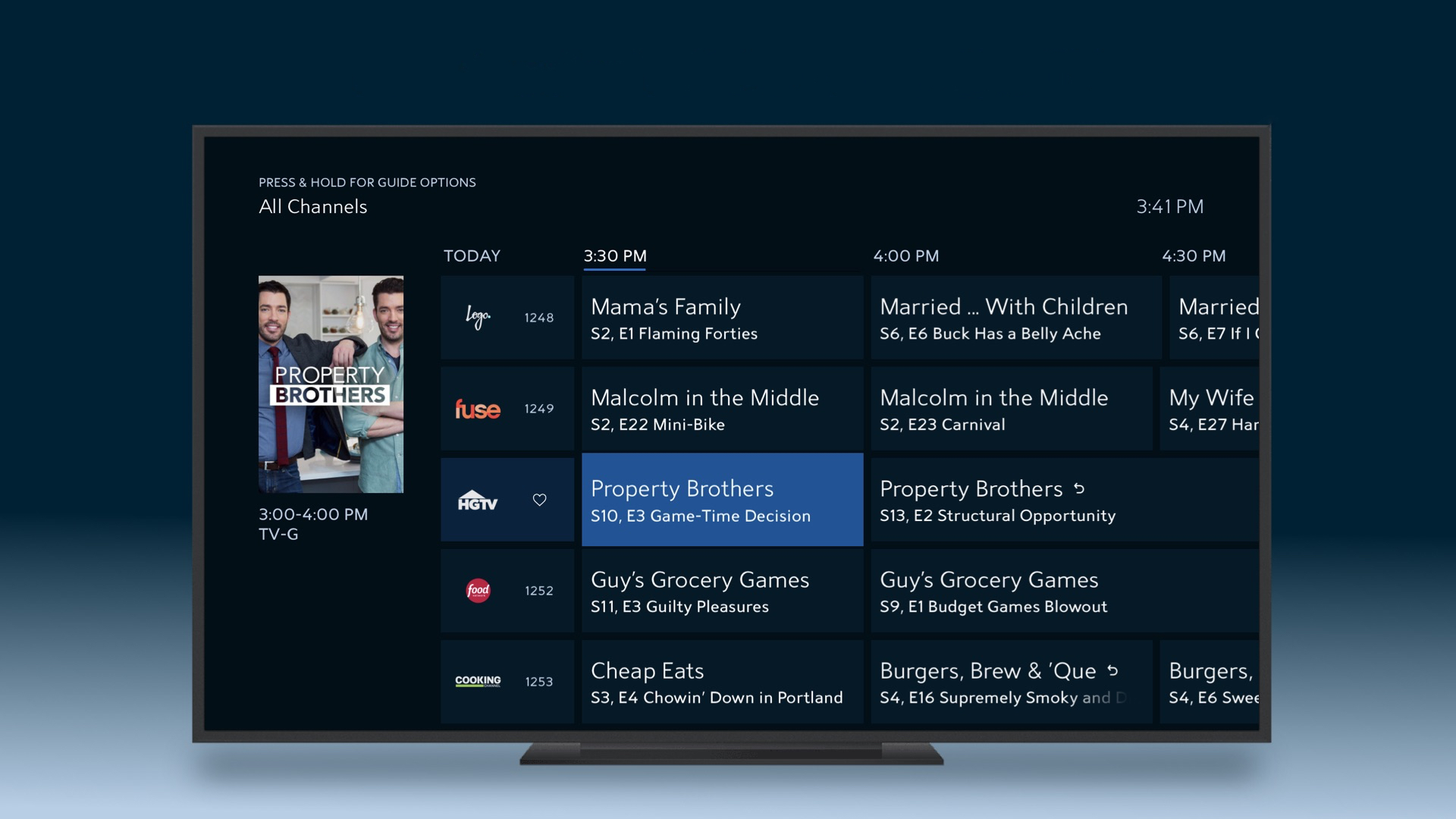Samsung Smart TV (2016+)Select Home on the remote.Select Apps.Navigate to Search.Search for and select Spectrum TV.Select Install.Once the app downloads, select Open to launch.Select Home on the remote.Select Apps.Navigate to Search.Search for and select Spectrum TV.Select Install.Once the app downloads, select Open to launch.
Watching cable TV on a Samsung Smart TV using the Spectrum TV app is easy and convenient. The Spectrum TV app allows you to enjoy your favorite live TV channels, On Demand movies and shows, and Spectrum TV On the Go right on your Samsung Smart TV. This comprehensive guide will walk you through everything you need to know to get the Spectrum TV app set up on compatible Samsung Smart TV models.
Overview of Streaming Spectrum on Samsung Smart TV
-
The Spectrum TV app is available on 2016 and newer Samsung Smart TVs. This allows you to access the cable channels and programs included in your Spectrum TV plan directly through the app on your Samsung TV.
-
The app provides access to live TV, On Demand content, and TV Everywhere which allows you to stream Spectrum channels outside the home.
-
Setup involves just searching for and installing the Spectrum TV app from your Samsung Smart TV’s app store. You’ll then log in with your Spectrum credentials.
-
The Spectrum TV app provides a familiar cable TV viewing experience seamlessly integrated on your Samsung Smart TV. You can browse channels, view the program guide, and watch live TV or recorded content.
-
Using the app allows you to easily watch Spectrum TV on your Samsung Smart TV without the need for any extra streaming devices or equipment.
What You Need to Get Started
Before you can start streaming Spectrum TV directly on your Samsung Smart TV, you’ll need to make sure you have the following:
-
Compatible Samsung Smart TV: The Spectrum TV app is available on 2016 and newer Samsung Smart TV models. This includes 4K UHD TVs as well as Full HD models.
-
Spectrum TV Subscription: You’ll need an active Spectrum TV subscription in order to access live channels and content through the Spectrum TV app.
-
Home WiFi Network: Your Samsung TV will need to be connected to your home WiFi in order to install and use the Spectrum TV app.
-
Spectrum Account Credentials: You’ll need your Spectrum username and password in order to log in and authenticate on the Spectrum TV app.
As long as you have the items above, you should be all set to add the Spectrum TV app to your compatible Samsung TV.
How to Install the Spectrum TV App on Samsung Smart TV
Here is the step-by-step process to install the Spectrum TV app on your Samsung Smart TV:
-
Using your Samsung TV remote, select the Home button to access the Smart Hub home screen.
-
Navigate to the Apps option. This is usually available as an icon in the bottom apps row or as a menu tab on the left side.
-
Select Search from the Apps menu.
-
Use the on-screen keyboard to search for “Spectrum TV”. Select the Spectrum TV app from the search results.
-
Choose Install to begin downloading the Spectrum TV app to your TV.
-
Once the app has finished installing, select Open to launch it.
The Spectrum TV app icon will now be available from the Apps menu for easy access anytime.
How to Log in and Start Using the Spectrum TV App
Once you have installed the Spectrum TV app on your Samsung Smart TV, follow these steps to log in and start watching:
-
Launch the Spectrum TV app from the Apps menu.
-
Select Sign In on the opening screen.
-
Enter your Spectrum username and password when prompted. Use the same credentials you would use to sign in to spectrum.net or the Spectrum My Account app.
-
Select your Spectrum account number if multiple accounts are available.
-
Accept the Terms & Conditions and select Authorize to complete logging in.
The Spectrum TV app will now open up to the main viewing screen where you can browse live TV channels, view the program guide, access On Demand content, and utilize other app features.
Using the Spectrum TV App on Samsung Smart TV
When logged into the Spectrum TV app on your compatible Samsung TV, you’ll be able to use the following features:
-
Browse Channels – Flip through the channel guide to view thumbnails and descriptions of what’s currently playing on each channel.
-
Favorite Channels – Mark favorite channels for quick access rather than scrolling through the full channel lineup.
-
Watch Live TV – Select a channel tile or program from the guide to immediately tune to a live channel.
-
On Demand – Browse and stream movies and shows available through Spectrum On Demand without any extra fees.
-
Search – Search for specific titles, shows, movies, actors and keywords. Results will show available On Demand and upcoming programming options.
-
Cloud DVR – If you have Spectrum Cloud DVR service with your plan, you can view, schedule, and manage recordings right in the app.
-
TV Everywhere – Use your Spectrum credentials to stream live channels and On Demand content even when away from home over WiFi.
-
Settings – Manage preferences for closed captioning, parental controls, video quality and more.
The Spectrum TV app provides the complete Spectrum TV experience directly on your Samsung Smart TV. The familiar channel guides, DVR controls, and On Demand catalog make it easy to enjoy cable TV through the app.
Tips for Troubleshooting Spectrum TV App Issues on Samsung Smart TV
In most cases, the Spectrum TV app will work seamlessly on compatible Samsung Smart TVs once installed and logged into. But here are some troubleshooting tips for common issues:
-
Ensure your TV and mobile device are on the same home WiFi network if trying to use TV Everywhere.
-
Check your Spectrum account status is active and your monthly bill is paid.
-
Update the Spectrum TV app to the latest version available.
-
Force close and relaunch the Spectrum TV app if experiencing lagging or freezing.
-
Uninstall and reinstall the Spectrum TV app if unable to login or access content.
-
Factory reset your Samsung Smart TV as a last resort if you continue having Spectrum app issues.
-
Contact Spectrum customer support if needed for further troubleshooting help.
Following this troubleshooting checklist can help resolve most Spectrum TV app problems that pop up on Samsung Smart TVs.
Conclusion
The ability to access live cable TV, On Demand movies and shows, Cloud DVR recordings, and TV Everywhere streaming all from the Spectrum TV app makes it a great way to enjoy Spectrum on your Samsung Smart TV. The app provides a full-featured viewing experience without the need for any extra equipment. Just search for and install the app on your 2016 or newer Samsung TV, log in with your Spectrum credentials, and start watching your favorite programming options. Keep this guide handy as a reference for how to get set up with the Spectrum TV app on compatible Samsung televisions.
How To Install Spectrum TV App on Samsung Smart TV
FAQ
Do I need a Spectrum box with a smart TV?