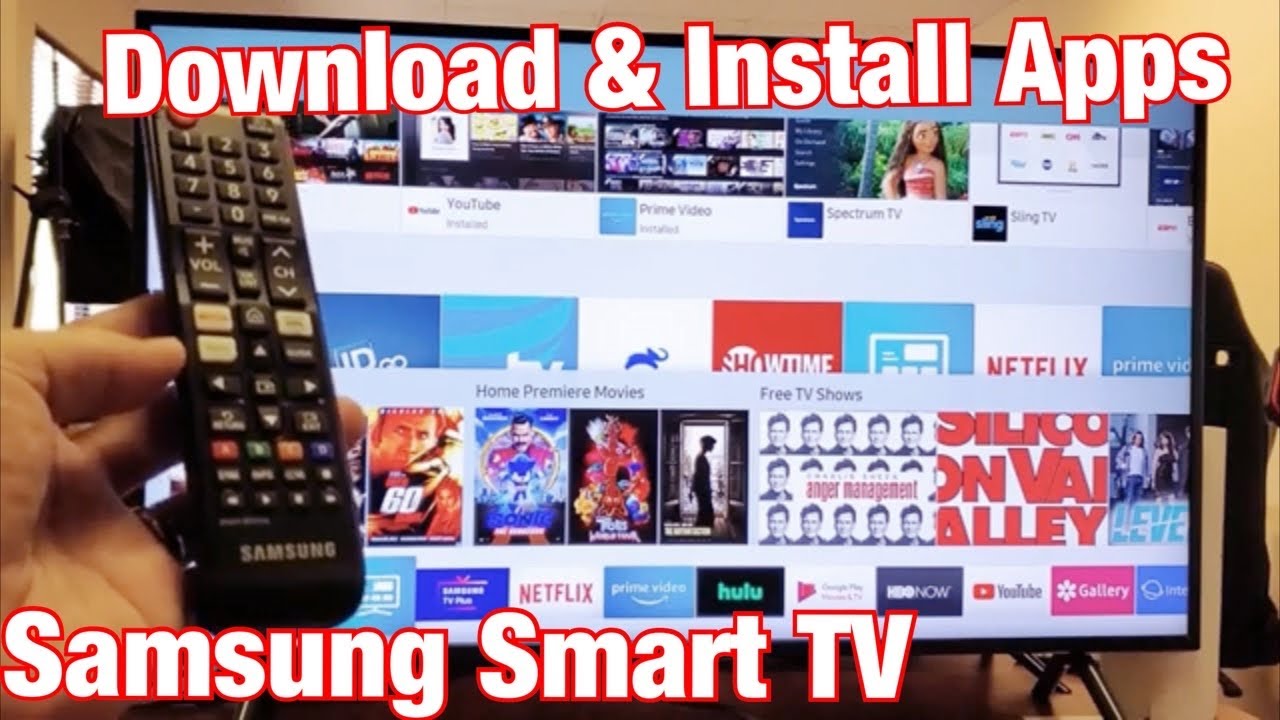Samsung TVsSign up for YouTube TV if you haven’t already.Select the home button on your device’s remote control.Select the “Apps” option to see a list of recommended apps.In the list of recommended apps, find YouTube TV.Save the app to your home screen for easy use.Sign up for YouTube TV if you haven’t already.Select the home button on your device’s remote control.Select the “Apps” option to see a list of recommended apps.In the list of recommended apps, find YouTube TV.Save the app to your home screen for easy use.
YouTube TV brings cable-style live TV streaming to your favorite devices. If you want to enjoy YouTube TV on your Samsung Smart TV, getting it set up takes just a few simple steps. This comprehensive guide covers everything you need to know to install the YouTube TV app and get started watching.
Overview of YouTube TV
For those new to the service, here’s a quick look at what YouTube TV offers:
-
Stream over 100+ live TV channels including sports, news, entertainment and more. Local networks are available based on your ZIP code.
-
Unlimited DVR storage space to record programs and watch later. Recordings are stored for 9 months.
-
Up to 6 user accounts per household so everyone gets their own personalized recommendations and DVR.
-
Works on most streaming devices, smart TVs, phones, tablets and computers. Stream on up to 3 devices at once.
-
4K streaming is available for compatible content and devices. Offline downloads allow watching anywhere when no WiFi is available.
YouTube TV starts at $64.99/month with no long term contracts or commitments. There are optional add-ons like 4K Plus, Sports Plus and more.
Now let’s go over how to install the YouTube TV app on Samsung Smart TVs.
Check Samsung TV Compatibility
The YouTube TV app is supported on:
-
2016 or newer Samsung smart TV models.
-
Selected 2015 Samsung UHD TV models.
Check your Samsung TV’s user manual or the Samsung website if you are unsure of your model year and compatibility. Your TV will need to be connected to the internet to install and use the YouTube TV app.
As long as your Samsung TV meets the requirements above, you are ready to proceed with setup.
Sign Up for a YouTube TV Subscription
Before installing the app, you’ll want to sign up for a YouTube TV subscription if you haven’t already. Here’s how:
-
Go to tv.youtube.com from any browser.
-
Select Try it Free.
-
Enter your email and ZIP code then select Next.
-
Choose your desired add-ons like 4K Plus or Sports Plus (optional).
-
Select Continue to Payment.
-
Enter your payment information and select Start Membership.
Your YouTube TV membership will now be active. Next, it’s time to install the app on your Samsung TV.
Install the YouTube TV App
The YouTube TV app can be quickly downloaded and installed right from your Samsung TV’s menu:
-
Using your Samsung TV remote, go to the Apps section. This is usually one of the icons along the bottom or side of the home screen.
-
Scroll down until you locate the YouTube TV app icon.
-
Highlight the YouTube TV app and select Download or Install.
-
After it finishes downloading, YouTube TV will now be available in your Samsung TV’s app library.
The YouTube TV app icon can also be added to your home screen for quick and easy access anytime.
Sign Into the YouTube TV App
After installing the YouTube TV app on your Samsung TV, follow these steps to sign in:
-
Launch the YouTube TV app from your Samsung TV’s app library.
-
Select Sign In with Google.
-
Enter the Google account email and password associated with your YouTube TV membership.
-
Complete any additional prompts to finish signing in on your TV.
-
Select your profile icon to personalize recommendations and recordings.
Once signed in, you’ll see the YouTube TV home screen with your live channel guide, recommendations, and DVR. You can now start watching!
Stream Live TV and Video on Demand Content
Here are some of the key features for enjoying YouTube TV on your Samsung TV:
-
Browse or search the channel guide to see what’s currently playing or upcoming.
-
Select a live channel to start watching immediately.
-
Access your DVR recordings from the Library tab.
-
Discover new programs based on your interests under the Home tab.
-
Use Search to find specific shows, movies, sports and more.
-
Control playback with pause, rewind and fast forward functions.
-
Adjust closed captioning settings under Options if needed.
YouTube TV combines cable-style live programming with the convenience of streaming. Install it on your Samsung TV to cut the cord while keeping easy access to all your favorite channels.
Troubleshooting YouTube TV on Samsung Smart TVs
In case you experience any issues getting YouTube TV up and running on your Samsung TV, here are some troubleshooting tips:
-
Double check that your Samsung TV model is supported and has the latest firmware version installed.
-
Make sure your TV has a stable internet connection. YouTube TV requires at least 3 Mbps download speeds for SD quality and higher for HD/4K.
-
Try deleting and reinstalling the YouTube TV app if you encounter any errors.
-
You can reset the YouTube TV app separately under your TV settings which may resolve issues.
-
Sign out and then sign back into the YouTube TV app using your Google credentials.
-
If needed, you can uninstall and reinstall the YouTube TV app through your TV’s application manager.
-
For additional help, you can speak with YouTube TV or Samsung support.
Referring to this guide makes installing YouTube TV quick and hassle-free. In just a few minutes, you can start streaming live television on your compatible Samsung Smart TV.
Frequently Asked Questions about YouTube TV on Samsung TVs
Here are answers to some common questions people have about using YouTube TV on Samsung smart TVs:
What Samsung TV models support YouTube TV?
Most 2016 and newer Samsung smart TVs support the YouTube TV app. Some 2015 UHD models are also compatible. Refer to Samsung’s website for the full list.
Do I need to purchase any special streaming devices or HDMI cables?
No. YouTube TV can be installed directly through the app library on supported Samsung TVs with no extra equipment needed.
Can I sign up and manage my YouTube TV account directly on my Samsung TV?
You’ll need to sign up initially through the YouTube TV website. After that, you can manage settings and billing through either the Samsung TV app or YouTube TV web/mobile apps.
Does picture quality differ between the Samsung TV app and other devices?
No, you get the full HD and 4K streaming experience that your YouTube TV plan and Samsung TV support. Streaming quality is consistent across devices.
Can I use YouTube TV on multiple TVs in my house?
Yes. Each YouTube TV membership allows up to 3 concurrent streams. You can install the app on as many compatible TVs as you want and sign in to your account.
What happens if I cancel my YouTube TV subscription?
You’ll no longer be able to stream content or access your DVR recordings. However, your watch history and recommendations will be saved if you reactivate the same account later.
Hopefully this gives you everything you need to get up and running with YouTube TV on your Samsung Smart TV! With just a few quick steps, you’ll be streaming live sports, news, shows, movies and more.
How To Install YouTube TV on Samsung Smart TV
FAQ
How do I download an App on my Samsung smart TV?