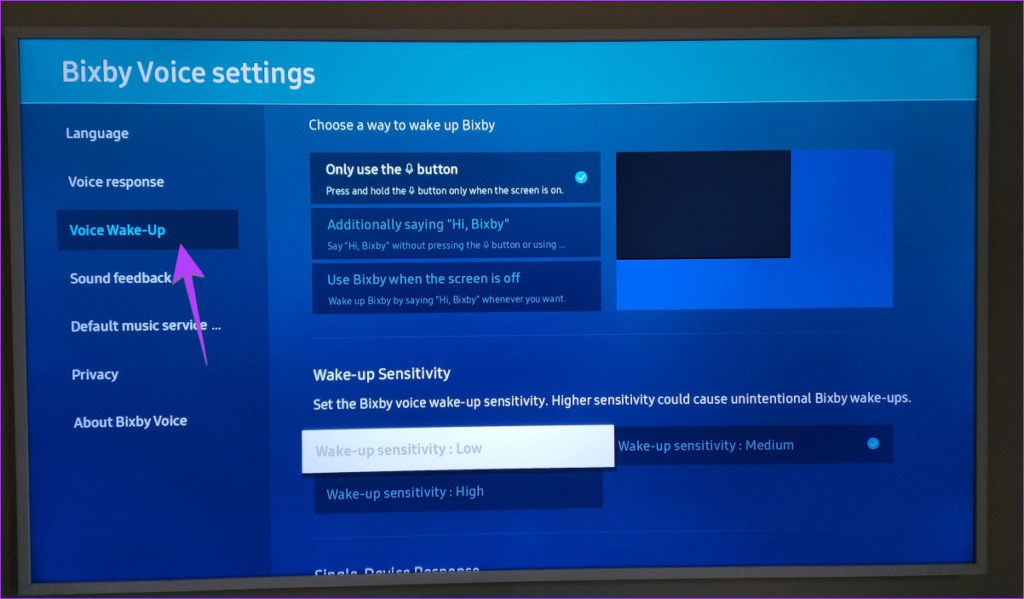To disable the Voice Guide function, follow the steps below.Navigate to Home > Menu > Settings > All Settings.Go to General & Privacy > Accessibility.Select Voice Guide Settings and disable Voice Guide.Navigate to Home > Menu > Settings > All Settings.Go to General & Privacy > Accessibility.Select Voice Guide Settings and disable Voice Guide.
Voice instructions can be a helpful accessibility feature for visually impaired users. However, if you don’t need voice guidance, the constant narration can become annoying. Thankfully, disabling voice instructions on a Samsung TV is easy. Here’s a step-by-step guide.
What Are Voice Instructions on a Samsung TV?
Samsung TVs have an accessibility feature called Voice Guide that describes onscreen elements aloud to aid visually impaired users. When enabled, Voice Guide narrates menu options, channel changes, volume adjustments, program details, and more.
For example, when you change the channel, Voice Guide might say something like “Channel 32 HGTV.” Or if you open the app menu, it would say the name of each app icon as you highlight it.
While useful for some, the constant narration can be distracting if you don’t need it. Fortunately, turning off voice instructions is simple on most Samsung TV models.
How to Turn Off Voice Guide on Samsung TVs
You can disable Voice Guide in just a few steps:
Using the Settings Menu
-
Press the Menu button on your Samsung remote.
-
Navigate to and select Settings.
-
Choose General & Privacy.
-
Select Accessibility.
-
Choose Voice Guide Settings.
-
Turn off Voice Guide by selecting Off.
And that’s it! The TV will stop narrating onscreen elements.
Using Volume Buttons
Many Samsung remotes also let you toggle Voice Guide on and off using the volume buttons:
- Press and hold the volume up and down buttons simultaneously for 3 seconds.
- This will open the Accessibility Shortcuts menu.
- Highlight Voice Guide and press Enter to turn it off.
Via Bixby Voice Commands
If your Samsung TV has Bixby, you can say voice commands like:
-
“Hi Bixby, turn off Voice Guide.”
-
“Bixby, disable Voice Guide.”
-
“Hello Bixby, turn Voice Guide off.”
And Bixby will instantly disable the screen reader.
So in just a few steps, you can disable Voice Guide narration and enjoy your TV in peace and quiet.
Why Do I Hear Voice Instructions on My Samsung TV?
There are a few reasons why you might suddenly hear voice instructions from your Samsung TV:
-
You (or someone else) recently enabled Voice Guide. Voice Guide doesn’t turn on automatically. Someone on your home network likely activated it accidentally via the settings or with a remote shortcut.
-
A recent update activated Voice Guide. Some Samsung TV software updates toggle on accessibility features like Voice Guide. If your TV updated itself recently, that could explain the narration.
-
You’re using an accessibility remote. Certain Samsung remotes designed for visually impaired users can trigger Voice Guide when connected to the TV. If you paired a new remote, that may have enabled the screen reader.
-
The wrong HDMI or media device is connected. Some older set-top boxes, Blu-ray players, and game consoles can inadvertently activate Voice Guide when connected via HDMI. Try disconnecting external devices to isolate the issue.
-
There’s a Voice Guide bug. In rare cases, a software bug can cause Voice Guide to get stuck narrating. Updating your TV’s firmware may fix this.
So in most cases, someone recently toggled on Voice Guide either intentionally or accidentally. Thankfully, the steps above will get it turned off quickly.
Customizing Voice Guide Settings on Your Samsung TV
In addition to turning Voice Guide off completely, you can also customize its behavior via the settings:
-
Adjust Voice Guide volume — Make narration louder or quieter.
-
Change speech speed — Slow down or speed up the Voice Guide voice.
-
Turn off TV button sounds — Disable beep sounds when using the TV remote.
-
Minimize Voice Guide interference — Prevent Voice Guide from interrupting media playback.
Here’s how to access these options:
-
Press Menu > Settings > General & Privacy > Accessibility
-
Select Voice Guide Settings.
-
Adjust options like Volume, Speed, TV Button Repeat, and Interruption.
So feel free to tweak these configurations to your preferences. You can make Voice Guide less prominent without disabling it entirely.
Use Your Samsung TV’s Built-In Screen Reader
Did you know Samsung TVs have a screen reader called Accessibility Shortcuts? It provides similar voice assistance as Voice Guide.
To use Accessibility Shortcuts:
-
Press and hold the volume up and down remote buttons simultaneously for 3 seconds. This opens the Accessibility Shortcuts menu.
-
Now use the up/down arrows to cycle through options like:
-
Voice Assistant (text-to-speech screen reader)
-
Voice Guide description
-
High Contrast mode
-
Grayscale
-
Color Inversion
-
Enlarge (screen magnification)
-
Press Enter to toggle each option on and off.
-
Close the menu when finished.
So Accessibility Shortcuts provides an alternative way to enable spoken assistance when needed, without keeping Voice Guide perpetually enabled.
Additional Ways to Minimize Voice Guide Narration
Beyond fully disabling Voice Guide, here are some other ways to minimize vocal narration:
-
Lower Voice Guide volume — Make its voice quieter so it’s less distracting.
-
Increase TV volume — Boost the main TV volume so regular audio overpowers Voice Guide.
-
Use headphones — Play TV audio through headphones to block external speaker narration.
-
Disable description of non-critical elements — Prevent Voice Guide from reading things like channel banners.
-
Set timeouts to 30+ seconds — Make Voice Guide speak less frequently as you navigate menus.
-
Disable button repeat — Prevent Voice Guide from repeating remote control button presses.
So adjusting these finer settings can potentially reduce Voice Guide chatter without fully silencing it. Find a balance that works for your needs.
Troubleshooting Voice Guide Problems on a Samsung TV
Here are some troubleshooting tips if you can’t seem to disable Voice Guide or are having other issues:
-
Try pressing and holding the volume up/down buttons for 10-15 seconds to fully reset accessibility features.
-
If that doesn’t work, unplug your TV from power for 1 minute to clear any stuck settings.
-
Ensure Voice Guide is set to Off in Settings > General & Privacy > Accessibility.
-
Check for firmware updates and install if available. Updates can fix Voice Guide bugs.
-
Factory reset your TV via Settings > General > Reset to fix any glitches. Just be sure to backup settings and apps first.
-
As a last resort, call Samsung Support to troubleshoot your specific model.
So with a few troubleshooting steps, you should be able to resolve most Voice Guide problems. Just be patient and methodical.
Enjoy Your Samsung TV Without Disruptive Narration
No one wants their TV randomly narrating screens and menus. Thankfully, you can easily eliminate distracting voice instructions on your Samsung Smart TV.
Now you know how to:
-
Turn off Voice Guide via Settings, remote shortcuts, and Bixby voice commands
-
Customize Voice Guide behavior to minimize narration
-
Use the built-in Accessibility Shortcuts screen reader instead
-
Troubleshoot Voice Guide problems
Finally, you can mute annoying voice guidance and enjoy your Samsung viewing experience in peace and quiet. But the accessibility options will still be there if you ever need them.
How to Turn Off Voice Guide on Samsung Smart TV!
FAQ
How can I turn off audio description on my Samsung TV?
Why does my Samsung TV keep talking to me?
How do I get my TV to stop narrating everything?