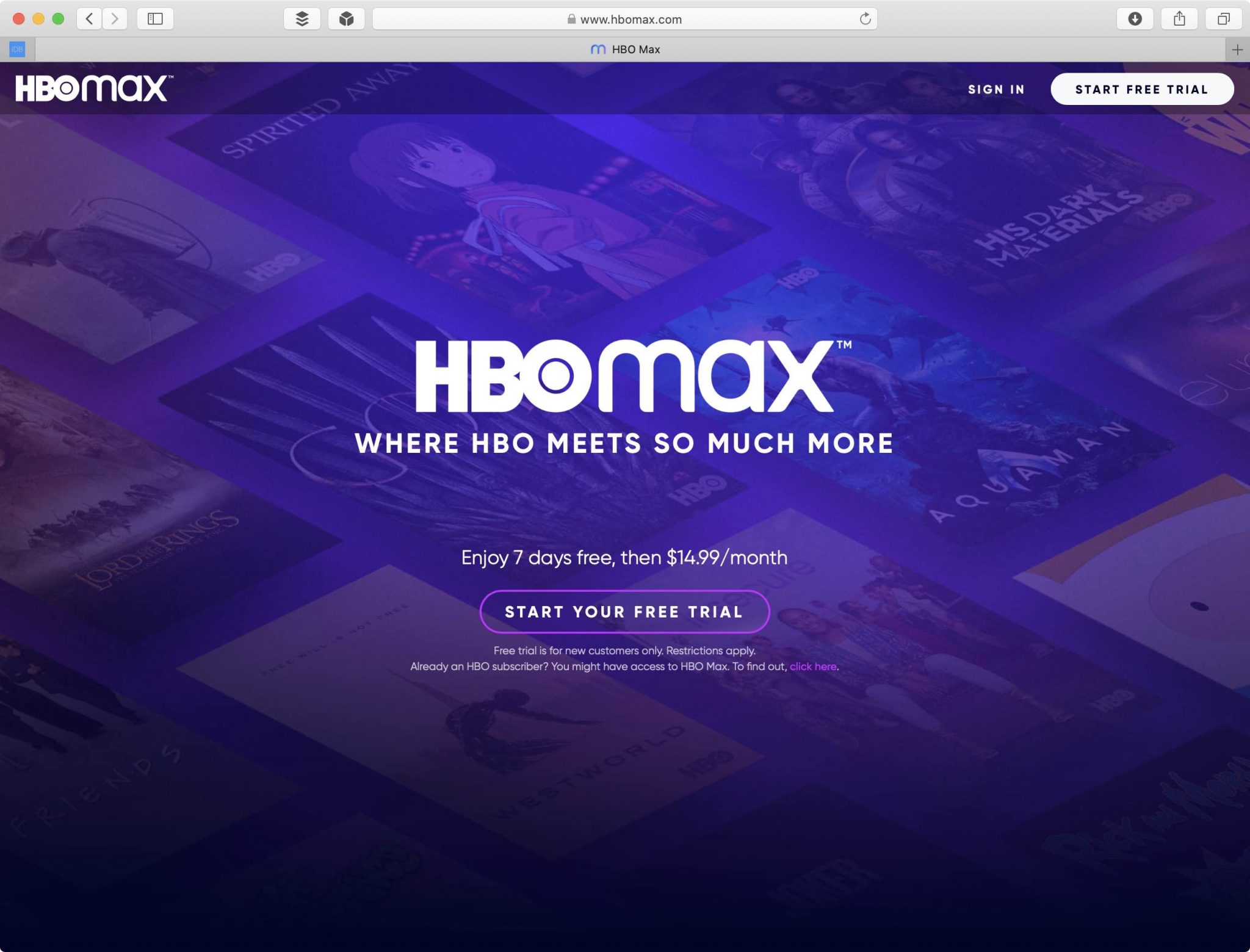Press the Home button on your Samsung TV remote.Choose Apps and then the Settings icon .Use the Navigation keys on your remote to highlight HBO Max.Choose Delete.Search for HBO Max.Select HBO Max and choose Install.Once installed, select Run, sign in, and try streaming again.Press the Home button on your Samsung TV remote.Choose Apps and then the Settings icon .Use the Navigation keys on your remote to highlight HBO Max.Choose Delete.Search for HBO Max.Select HBO Max and choose Install.Once installed, select Run, sign in, and try streaming again.
HBO Max is a popular streaming app with tons of great movies, shows, and original content. If you have a Samsung Smart TV, you likely installed the HBO Max app to watch HBO content directly on your big screen.
But what if you want to remove the HBO Max app from your Samsung TV for whatever reason? Maybe you don’t subscribe anymore, or the app is acting up. Uninstalling apps on a Smart TV isn’t always straightforward.
In this comprehensive guide, we’ll walk through the step-by-step process to uninstall the HBO Max app from your Samsung Smart TV using simple, foolproof methods.
Overview of Uninstalling HBO Max App on Samsung TVs
While the steps vary slightly across models, the general process to uninstall apps on Samsung TVs is:
-
Access the Apps menu or Smart Hub on your TV.
-
Open the app settings/options menu.
-
Locate HBO Max in the apps list and select it.
-
Choose the uninstall or delete option.
-
Confirm deletion of the app when prompted.
-
The HBO Max app will be removed from your Samsung TV’s memory and home screen.
Below, we’ll go through the detailed steps for different Samsung TV models and years.
Step-by-Step Guide to Remove HBO Max App
Follow these instructions to successfully uninstall the HBO Max app from your Samsung Smart TV:
For Newer Samsung TV Models (2019 and Newer)
If you have a fairly recent Samsung TV from 2019 onwards, these steps should work:
-
Turn on your Samsung TV and press the Home button on your remote.
-
Use the directional pad on the remote to navigate to the Apps icon and select it.
-
Select the Settings icon in the top right corner of the screen.
-
Highlight the HBO Max app in the apps list.
-
Press the Select button on your remote with HBO Max highlighted.
-
Choose Delete from the options menu.
-
Confirm deletion of the app when prompted.
After following these steps, your Samsung TV will reboot itself and the HBO Max app will be gone from the apps menu and home screen.
For Older Samsung TV Models (2018 and Earlier)
For older Samsung TV models from 2018 and before, use this method:
-
Press the Home button on your Samsung remote to bring up the Smart Hub.
-
Navigate to and open the Apps menu.
-
Select the Options icon in the top right corner of the screen.
-
Choose Delete My Apps from the Options menu.
-
Locate and highlight the HBO Max app in the apps list.
-
Select Delete at the top of the screen.
-
Confirm deletion when prompted by selecting Yes.
-
Press OK to confirm the HBO Max app has been deleted.
After completing these steps, your Samsung TV will refresh and the HBO Max app will disappear.
If You Can’t Uninstall HBO Max
In some cases, you may see a Deactivate option instead of Delete/Uninstall for the HBO Max app. This means the app came pre-installed on your Samsung TV and can’t be fully removed.
If this happens, choose Deactivate – this will remove HBO Max from your apps menu and home screen, with the same end result.
Reinstalling the HBO Max App on Samsung Smart TVs
If you change your mind later and want HBO Max back on your Samsung TV, reinstalling the app is quick and easy:
On newer Samsung TVs:
-
Go to the Apps menu from the home screen.
-
Select the app store icon to open Smart Hub’s app marketplace.
-
Search for ‘HBO Max’ using the text search or find it in the app listings.
-
Choose to download and install the HBO Max app.
-
Once installed, open HBO Max and sign into your account.
On older Samsung TVs:
-
Go to the Samsung Content Store from the Smart Hub.
-
Search for ‘HBO Max’ in the store’s search bar.
-
Select the HBO Max app and choose Download.
-
After the app downloads and installs, launch HBO Max and sign in.
And that’s it! You’ll once again have access to HBO Max’s library of shows, movies, and exclusives through the app on your Samsung TV.
Tips for Troubleshooting HBO Max Issues on Samsung TV
If you’re uninstalling HBO Max because it’s glitchy or not working properly on your Samsung TV, there are a few troubleshooting tips you can also try before deleting it:
-
Check for app and TV software updates – outdated software can cause app issues.
-
Restart/power cycle your Samsung TV and router if HBO Max is having connectivity problems.
-
Re-install HBO Max by deleting and re-downloading the app from scratch.
-
Disable and re-enable the HBO Max app’s permissions in your Samsung TV settings.
-
Adjust network settings if your internet connection is slow.
Hopefully with the app re-installed after troubleshooting, HBO Max will work smoothly again on your Samsung Smart TV.
FAQs About Uninstalling HBO Max on Samsung TVs
Here are some commonly asked questions about removing the HBO Max app from Samsung Smart TVs:
How do I delete HBO Max from my Samsung TV home screen?
Follow the steps above to fully uninstall or deactivate the HBO Max app, which will remove it from your Samsung TV’s home screen and apps menu.
Where do I find the Apps menu on my Samsung TV?
On newer Samsung TVs, access Apps from the home screen. On older models, find Apps under the Smart Hub menu.
Why can’t I delete HBO Max from my Samsung TV?
If the Delete option is greyed out, HBO Max came pre-installed on your TV and can only be deactivated, not fully uninstalled. This will still remove it from your apps.
Will I lose my HBO Max watch history and account if I uninstall?
No, your HBO Max account and viewing information is tied to your login credentials and will be intact if you sign back in after reinstalling the app.
How do I reinstall HBO Max on my Samsung TV after deleting it?
Just search for HBO Max in your Samsung TV’s app store and re-download it. Sign into your HBO Max account once it’s reinstalled.
Conclusion
While the process differs slightly depending on your model, removing the HBO Max app from your Samsung Smart TV is straightforward once you know the steps.
Following this guide, you’ll be able to successfully delete HBO Max from your Samsung TV’s menu and home screen. And if you change your mind later, you can easily find and reinstall HBO Max from your TV’s app marketplace.
With the tips above, you’ll no longer have to put up with an underperforming or glitchy HBO Max app slowing down your shiny Samsung Smart TV. Uninstall it in just a few minutes using the step-by-step instructions outlined here.
How to Delete Apps on Samsung Smart TV!
FAQ
How do I uninstall HBO Max on my Samsung TV?
Why is the HBO Max app not on my Samsung TV?