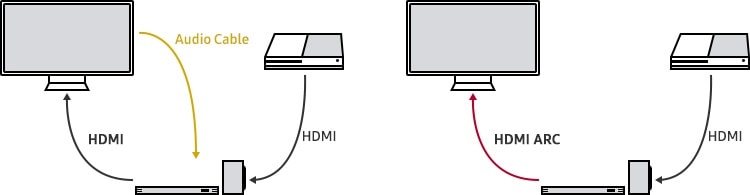How to connect an HDMI cablePrepare an HDMI cable.Connect the cable to the TV’s HDMI IN (ARC).Connect to the HDMI OUT (TV-ARC) port of the speaker that you want to connect.Turn the speakers on that are connected to the TV.The TV sound will be played through your external speakers.Prepare an HDMI cable.Connect the cable to the TV’s HDMI IN (ARC).Connect to the HDMI OUT (TV-ARC) port of the speaker that you want to connect.Turn the speakers on that are connected to the TV.The TV sound will be played through your external speakers.
HDMI ARC (Audio Return Channel) is a useful feature that can simplify connections between your Samsung Smart TV and sound devices like soundbars, AV receivers, and speakers. With HDMI ARC, you can send audio from your TV to an external audio device and even use that device as a hub for all your entertainment devices.
In this comprehensive guide, we’ll explain what HDMI ARC is, its benefits, how to connect devices using HDMI ARC, troubleshoot issues, and answer some common questions about HDMI ARC on Samsung Smart TVs.
What is HDMI ARC?
HDMI ARC utilizes the HDMI cable connection between devices to transmit audio bi-directionally. Regular HDMI ports can only transmit video and audio from a source device like a Blu-ray player or cable box to a display like a TV.
HDMI ARC ports add the ability for audio to be sent in both directions. This allows you to send audio from your TV to an external audio device like a soundbar using a single HDMI cable.
The key benefits of HDMI ARC are:
- Simplifies connections by transmitting video and audio over one cable in both directions
- Allows you to control compatible devices using your TV remote through HDMI-CEC
- Provides higher quality audio output options for your TV
- Reduces cable clutter
HDMI ARC is compatible with standard HDMI cables but requires ports with ARC capability on both devices. Most new Samsung TVs and many soundbars include HDMI ARC ports.
Why Use HDMI ARC with a Samsung TV?
There are a few specific advantages to using HDMI ARC with a Samsung Smart TV:
-
Single remote control – Using HDMI-CEC, you can control compatible soundbars and AV receivers with your Samsung TV remote rather than juggling multiple remotes.
-
High quality audio – Send Dolby Digital and DTS audio from your TV to a soundbar or home theater system. The audio device can then decode the signal and playback immersive surround sound.
-
Easy connection – HDMI ARC significantly reduces cable clutter. You only need one HDMI cable between your TV and audio device instead of separate audio and video cables.
-
Lip sync – HDMI ARC helps correct audio/video sync issues so audio perfectly matches up with video on your TV.
-
Setup flexibility – Place your soundbar or speakers anywhere in the room instead of right in front of the TV. HDMI ARC works at greater distances than a direct optical audio connection.
Using HDMI ARC offers a simpler, higher quality audio solution than relying solely on your TV’s built-in speakers.
How to Connect HDMI ARC
Connecting devices via HDMI ARC is straightforward, but there are some important steps to follow:
1. Use the Correct HDMI Cable
HDMI ARC requires an HDMI 1.4 cable or higher. Older HDMI 1.3 cables do not support ARC. Use the cable that came with your audio device if possible. High speed HDMI cables are recommended for best performance.
2. Connect to ARC Ports
Both your TV and audio device must have HDMI ARC ports. These are usually labeled clearly as “ARC” on the back of the device. Many Samsung TVs have a specific HDMI port designated for ARC.
3. Turn On HDMI-CEC
HDMI-CEC enables your TV remote to control HDMI-connected devices. Samsung refers to HDMI-CEC as Anynet+. Make sure Anynet+ is enabled in your TV settings.
4. Select the Correct Audio Output
Navigate to the audio settings on your Samsung TV and select the connected soundbar or audio system as the TV audio output source. ARC should work automatically in many cases.
5. Power On Connected Devices
Make sure to power on your TV, soundbar, or A/V receiver after connecting HDMI ARC so the devices can handshake and establish the ARC connection.
Once everything is connected and powered on, audio played on your TV should automatically route to your soundbar or audio system over the HDMI ARC connection.
Troubleshooting HDMI ARC
If you aren’t getting audio through your external audio device using the HDMI ARC connection, try these tips:
-
Update TV and audio device firmware. ARC issues are often fixed with software updates.
-
Try a different HDMI cable in case the cable is faulty.
-
Toggle Anynet+ off and on in your TV settings.
-
Reboot devices by unplugging them for 30 seconds.
-
Adjust the TV audio output back to TV speakers, then reselect the audio device.
-
Factory reset the soundbar if other troubleshooting fails.
-
Change the HDMI Delay settings under Self Diagnosis on the TV to improve compatibility with cables.
-
Connect directly to the soundbar HDMI IN if using a home theater receiver.
-
ARC can be finicky at times. Directly connecting the soundbar or AVR with an optical cable is an alternative.
Frequently Asked Questions
Does my Samsung TV support HDMI ARC?
Most Samsung Smart TVs manufactured in the last 5-10 years include HDMI ARC capability, but it varies by model. Check for an “ARC” labeled port on the back of your TV or One Connect box. HDMI ARC support will also be noted in the product details.
What cables do I need for HDMI ARC?
An HDMI cable version 1.4 or higher that supports Ethernet (HEC) is required. The cable should be marked as “High Speed” with Ethernet. Using the newest Ultra High Speed HDMI cable is recommended.
Can I use Bluetooth instead of HDMI ARC?
You can pair your Samsung TV with Bluetooth speakers or headphones, but Bluetooth does not offer the same advantages as HDMI ARC. Audio quality over Bluetooth is more compressed. There is no way to transmit TV audio to a separate device over Bluetooth. Bluetooth also requires pairing and has limited range.
What audio formats does HDMI ARC support?
HDMI ARC can transmit stereo PCM, Dolby Digital, DTS, and in some cases Dolby Digital Plus audio. It does not support object-based formats like Dolby Atmos directly. Connecting an audio device like a Blu-ray player directly to your receiver or soundbar is recommended for surround sound.
Can I use HDMI ARC and optical audio simultaneously?
It’s best to select only one audio output on your TV. Using HDMI ARC and optical audio to the same device can cause conflicts. HDMI ARC makes optical audio cables redundant between your TV and soundbar in most cases.
How do I control volume with HDMI ARC?
When HDMI-CEC is enabled, your Samsung TV remote can control volume up/down on a connected soundbar, receiver, or speaker system. Use the TV remote to adjust overall volume.
Get the Most from Your Samsung TV’s Audio
HDMI ARC makes it easy to connect soundbars and amplifiers to your Samsung Smart TV for an audio boost. With just one cable, you can transmit high quality audio bidirectionally between your TV and audio devices.
Just be sure to use the correct HDMI ARC ports, enable HDMI-CEC on your TV, and select the audio device as your TV’s audio output source. Follow these steps and you’ll be enjoying a surround sound experience from your TV in no time.
How To Turn On HDMI ARC AND E-ARC On Samsung TV
FAQ
What is the difference between HDMI and HDMI ARC on Samsung TV?
Why won’t my Samsung TV play sound through HDMI?