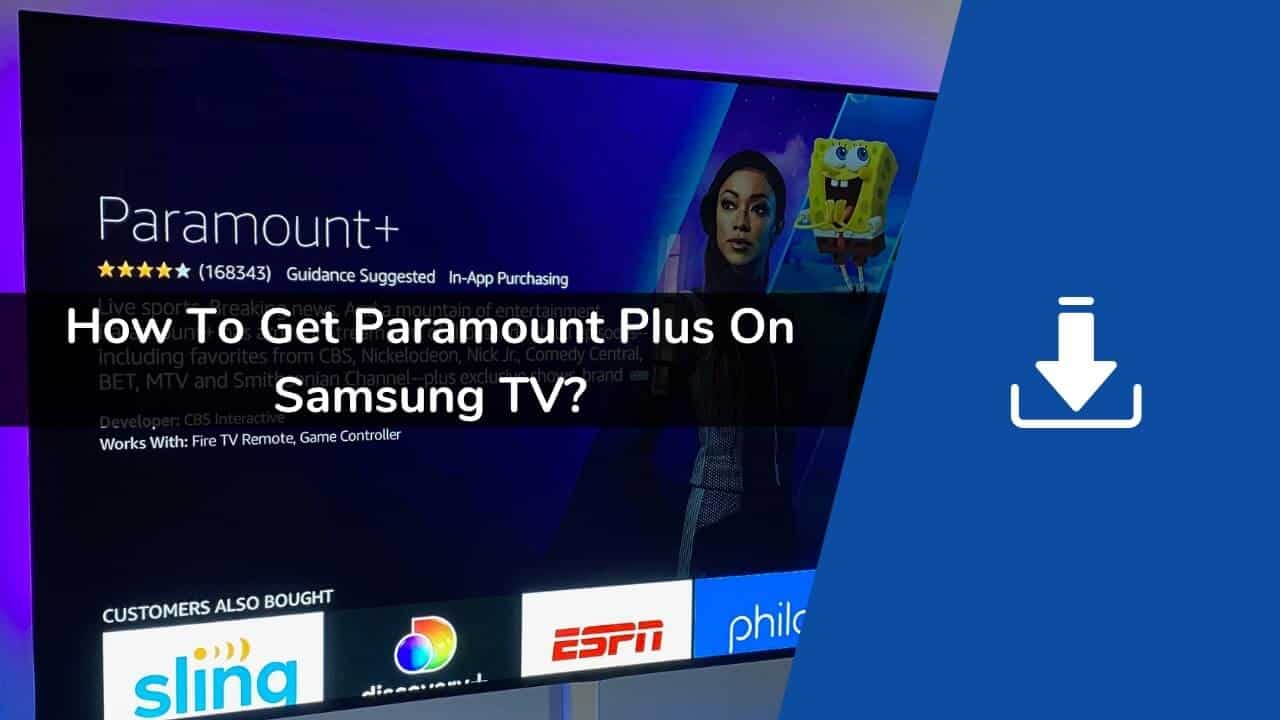You can for Paramount+ on your Samsung TV with these simple steps: Launch the Paramount+ app, and select “Sign Up.” You’ll see an access code displayed on your TV screen. Visit paramountplus.com/samsungtv on your computer or mobile web browser, and enter your access code, then click “Activate”.
Paramount+ offers a huge library of movies, TV shows, sports, and more for one low monthly price. If you want to watch Paramount+ on your Samsung Smart TV, the process is quick and easy. This comprehensive guide covers everything you need to know to get signed up and start streaming.
Overview of Paramount+
For those not familiar with the service, Paramount+ gives you:
-
Thousands of movies and TV shows, including new releases, classics, and exclusives you can’t watch anywhere else.
-
Live sports like NFL games, soccer, golf, and more.
-
24/7 live news from CBS News.
-
Tons of kid’s shows like Paw Patrol, Spongebob, and Rugrats.
-
Paramount+ originals like Halo, Star Trek Discovery, and more.
You can watch in HD or 4K where available. Paramount+ starts at just $5.99/month for the ad-supported Essential plan or $9.99/month for the Premium no-ads plan.
Now let’s look at how to get Paramount+ on your compatible Samsung TV.
Check Samsung TV Compatibility
Before getting started, you’ll want to verify your Samsung smart TV model supports the Paramount+ app.
The Paramount+ app is available on:
-
2017 to 2023 Samsung smart TV models.
-
Selected 2016 Samsung UHD TV models.
You can check your user manual or Samsung’s website if you are unsure of your model year. For the best experience, make sure your TV is updated to the latest firmware version too.
As long as your Samsung TV model meets the above requirements, you are ready to proceed.
Download the Paramount+ App on Your Samsung TV
The Paramount+ app can be quickly installed right from your smart TV’s menu:
-
Using your Samsung TV remote, go to the Apps section. This is usually one of the icons along the bottom or side of the home screen.
-
Scroll down and locate the Paramount+ app icon.
-
Highlight the Paramount+ app and select Download or Install.
-
After download completes, the Paramount+ app will now be available to launch anytime from your Samsung TV’s app library.
That covers getting the Paramount+ app downloaded and installed. Next, it’s time to sign up.
Sign Up for a New Paramount+ Account
If you don’t already have a Paramount+ account, signing up is fast and straightforward:
-
Launch the Paramount+ app on your Samsung TV.
-
Select Sign Up to create a new account.
-
Enter your email address and create a password when prompted.
-
Select your plan: The limited ad-supported Essential plan or the Premium no-ads plan.
-
Enter a valid payment method such as a credit card.
-
Review the Paramount+ terms and select Agree.
After selecting your plan, your new Paramount+ account will be ready to use.
Sign Into Your Existing Paramount+ Account
If you already have a Paramount+ subscription, use these steps to sign in on your Samsung TV:
-
Open the Paramount+ app on your Samsung TV.
-
Choose the Sign In option.
-
Select Sign in with Paramount+.
-
Enter the email address associated with your account when prompted.
-
Enter your Paramount+ account password.
-
Follow any additional prompts to complete sign in.
-
Select your profile and the Paramount+ home screen will load all your account details and content.
Once signed in, you can sit back and start streaming movies, shows, live sports and more in the Paramount+ app on your Samsung Smart TV!
Stream Paramount+ Content on Your Samsung TV
Browsing and streaming content with the Paramount+ app on a Samsung TV works great:
-
Use the Discover tab to browse movies and shows by genre.
-
Select Live TV to watch live CBS channels and sports.
-
Head to My Shows see your saved shows, watch list, and keep track of what you’ve already watched.
-
Use Search to find specific titles or topics.
-
Browse Kids for tons of commercial-free children’s programming.
-
Use the Account option to manage billing or your subscription.
Take advantage of 4K and HDR streaming where available for the best picture quality.
Troubleshooting Paramount+ on Samsung Smart TVs
If you run into any issues using Paramount+ on your compatible Samsung TV, here are some troubleshooting tips:
-
Check for any software updates for your Samsung TV and the Paramount+ app.
-
Make sure your TV has a stable, high-speed internet connection for smooth streaming.
-
Try closing and relaunching the Paramount+ app.
-
You can also uninstall and reinstall the Paramount+ app on your Samsung TV to resolve any errors.
-
If you forgot your Paramount+ password, use the password reset option on their website.
-
For additional support, you can contact Paramount+ or Samsung customer service.
Following the steps in this guide makes it super easy to get Paramount+ up and running on your Samsung Smart TV. You’ll then have access to endless entertainment options.
Frequently Asked Questions about Paramount+ on Samsung TVs
Here are answers to some common questions people have about accessing Paramount+ through Samsung smart TVs:
What Samsung TVs support Paramount+?
Most 2017 to 2023 Samsung smart TVs support the Paramount+ app along with some 2016 UHD models. Refer to Samsung’s website for exact compatible models.
Do I need any special devices or cables?
No. The Paramount+ app can be downloaded directly on supported Samsung TVs with no need for any extra equipment. You just need the TV remote.
Can I sign up for Paramount+ if I don’t already have an account?
Yes, you can create a new Paramount+ account and sign up for a subscription directly in the Paramount+ app on your compatible Samsung TV.
Does picture quality differ from streaming Paramount+ on other devices?
No, you get the same HD or 4K streaming quality that Paramount+ offers based on your subscription plan and TV capabilities.
What if I’m having trouble installing or logging into the app?
Make sure your TV software is up to date and check your internet connection first. If issues persist try uninstalling and reinstalling the Paramount+ app.
Can I use Paramount+ from multiple Samsung TVs in my house?
Yes. You can sign into one Paramount+ account on up to 3 concurrent streams with no limit on the number of registered TV devices.
How do I manage or cancel my Paramount+ subscription?
You can update payment info, cancel, or make other subscription changes by signing into your Paramount+ account online or in the mobile app.
Hopefully this gives you all the key information you need to start enjoying Paramount+ on your Samsung Smart TV!
How To Install Paramount Plus on Samsung TV
FAQ
Why won t Paramount Plus work on my TV?