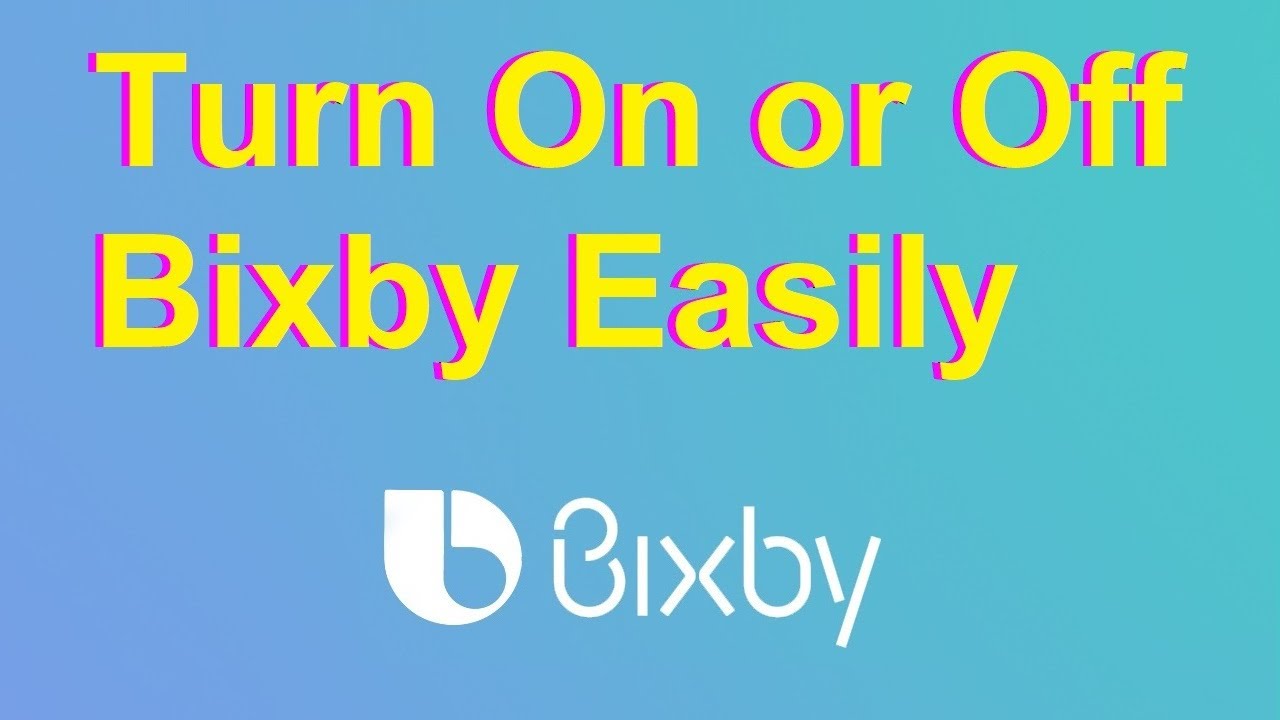How to disable Voice GuideNavigate to Home > Menu > Settings > All Settings.Go to General & Privacy > Accessibility.Select Voice Guide Settings and disable Voice Guide.Navigate to Home > Menu > Settings > All Settings.Go to General & Privacy > Accessibility.Select Voice Guide Settings and disable Voice Guide.
Samsung’s Bixby voice assistant is built into newer Smart TV models to allow for hands-free voice commands. However, you may want to disable Bixby if you find the voice triggers annoying or are experiencing Bixby issues.
In this guide, you’ll learn how to fully turn off Bixby voice on compatible Samsung TVs using the menu settings. I’ll also cover how to mute Bixby temporarily, troubleshoot problems, and use alternate voice assistants.
What is Bixby on Samsung TVs?
Bixby is Samsung’s proprietary voice assistant, similar to Amazon Alexa, Google Assistant, and Apple Siri. When enabled on a Samsung TV, Bixby allows you to:
-
Launch apps with voice commands like “Open Netflix.”
-
Change volume and channels through voice control.
-
Get answers to questions and information.
-
Search for content.
-
Control SmartThings devices.
-
Access accessibility features.
The TV microphone listens for trigger phrases like “Hi Bixby” to activate Bixby so you can speak commands and queries.
How to Completely Disable Bixby Voice
If you want to completely turn off Bixby voice functionality on your Samsung TV, follow these steps:
-
Using your Samsung TV remote, navigate to Settings. Go to the General menu.
-
Select Voice.
-
Choose Voice Assistant.
-
Next select Bixby Voice.
-
Toggle the Enable Bixby Voice switch to the Off position.
-
A popup will appear – select Apply to disable Bixby.
This will fully turn off the Bixby voice assistant so it will no longer listen for voice triggers or respond to commands. The Bixby service is now completely disabled.
How to Temporarily Mute Bixby
If you just want to temporarily mute Bixby’s voice rather than fully disabling it, you can follow these quick steps:
-
Press the Microphone/Voice button on your Samsung remote.
-
The Voice Assistant Muted popup will appear.
-
Bixby voice is now muted. Press the mic button again or restart the TV to unmute Bixby.
This is handy if you just want to quickly mute Bixby’s voice for a short time rather than completely disabling the service.
Clearing Bixby Voice Data and Settings
In addition to disabling Bixby, you may also want to clear out all of Bixby’s stored data and settings:
-
Go back into Settings > General > Voice.
-
Select Clear Voice Data.
-
Confirm that you want to erase all Bixby voice settings and data.
-
A “Completed voice data removal” message will appear once finished.
This will provide a clean slate if you ever want to re-enable Bixby in the future. The voice assistant will have no memory of past requests or learned words.
Troubleshooting Bixby Issues on Samsung TVs
If Bixby isn’t responding to voice commands or has other problems, here are some troubleshooting tips:
-
Make sure Bixby is enabled in the settings menu and not muted using the mic button.
-
Check for low battery warnings on your TV remote. Bixby won’t work without an powered remote.
-
Try re-pairing the remote with the TV by pressing their pairing buttons.
-
Update your TV and remote to the latest firmware using Settings > Support.
-
Bixby has limited functionality if your TV is not connected to the internet.
-
Interference from other sounds can prevent Bixby from hearing you properly.
-
Reset Bixby by clearing voice data and/or disabling/re-enabling the service.
-
As a last resort, perform a factory reset on your TV to wipe all settings.
Following Samsung’s troubleshooting guide for Bixby can help resolve any issues. But disabling Bixby completely is often the easiest solution if it is not working properly or you simply don’t want to use it.
Using Alternate Voice Assistants on a Samsung TV
If you disable Bixby but still want voice functionality, you have options:
-
Amazon Alexa – Available as an app on some Samsung TV models. Provides Alexa voice assistant access.
-
Google Assistant – Installable via third-party apps on some Samsung TVs to enable Google voice features.
-
Logitech Harmony Hub – Adds Alexa or Google Assistant to Samsung TVs when paired with a Harmony Hub.
-
External smart speaker – Use an Amazon Echo, Google Nest speaker etc. next to your TV to handle voice commands.
However, native Bixby support will generally provide better integration and capabilities versus third-party voice assistants on Samsung TVs. But if Bixby is not working well or you prefer Alexa or Google Assistant, there are ways to enable them.
Should You Disable Bixby on Your Samsung TV?
Here are some pros and cons to weigh when deciding whether or not to disable Bixby:
Potential Reasons to Disable Bixby
- You find the voice triggers and feedback annoying.
- You prefer using a universal remote that lacks a microphone.
- The voice commands are not very useful for your usage.
- Bixby frequently mishears commands.
- You have privacy concerns about always-listening mics.
- Your TV is in a noisy environment where Bixby struggles.
Reasons to Keep Bixby Enabled
- Convenient hands-free TV controls using your voice.
- Ability to quickly launch apps, search for content, and more.
- Accessibility benefits for those with limited mobility.
- Fun novelty of talking to your TV.
- Integrates well with SmartThings and Samsung ecosystem.
- Improves over time as Bixby learns your voice.
If the cons outweigh the pros in your personal scenario, disabling Bixby makes sense. But if voice functionality is useful to you, keeping Bixby enabled maximizes its integration and capabilities.
Conclusion
It’s simple to fully disable Bixby voice features on compatible Samsung TV models using the Settings menus. Just toggle off Enable Bixby Voice, clear data if desired, and Bixby will no longer be active. You can also temporarily mute Bixby’s voice using the microphone button.
If you encounter technical issues with Bixby, try rebooting and re-pairing the remote, checking for firmware and app updates, and other troubleshooting steps. For privacy reasons or if you simply find Bixby annoying, turning off the Samsung voice assistant can provide peace and quiet while still allowing you to use your Smart TV as normal.
How to Turn Off Bixby on Samsung TV
FAQ
Can Samsung Bixby be turned off?
How do I turn on Bixby on my Samsung TV?